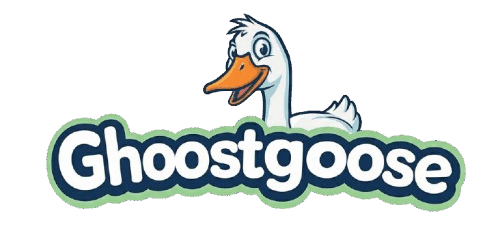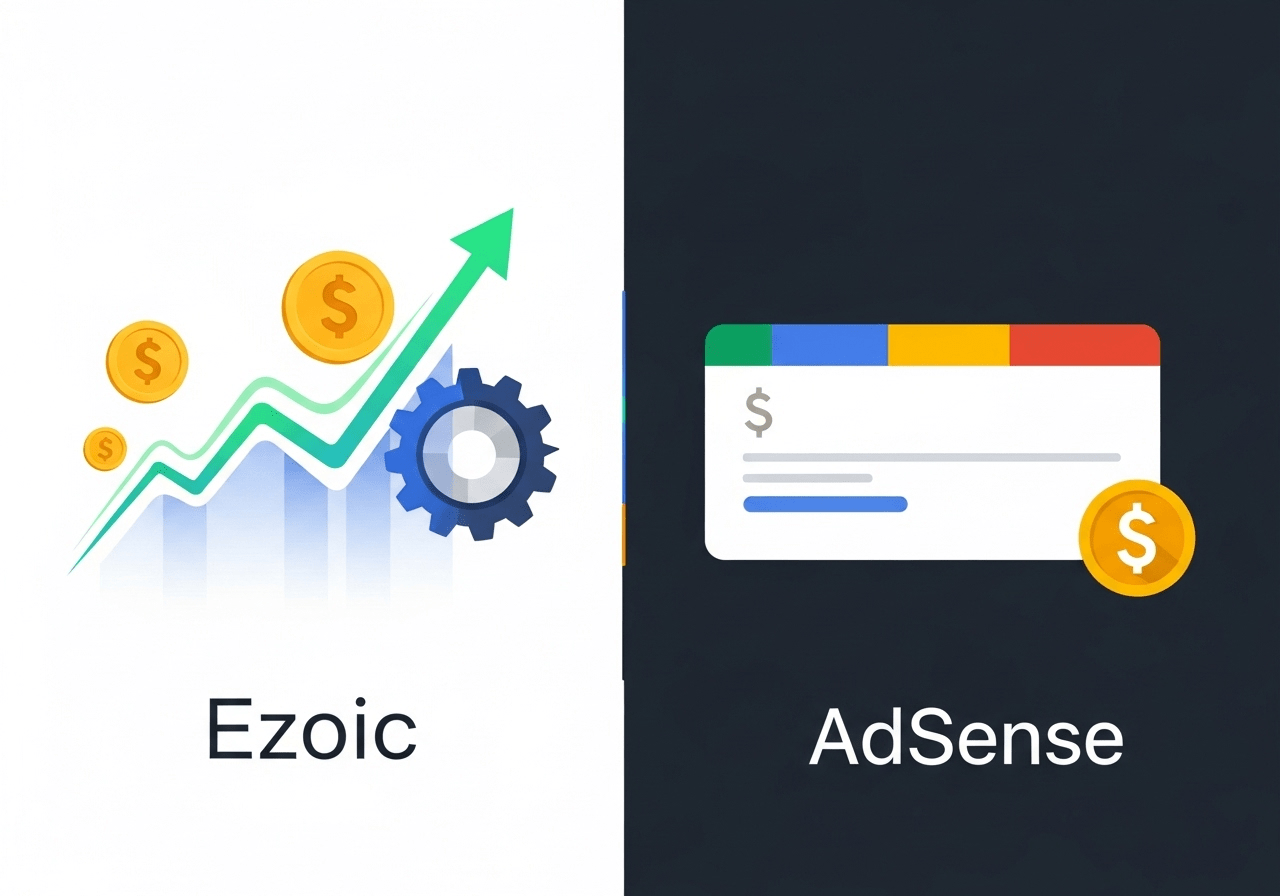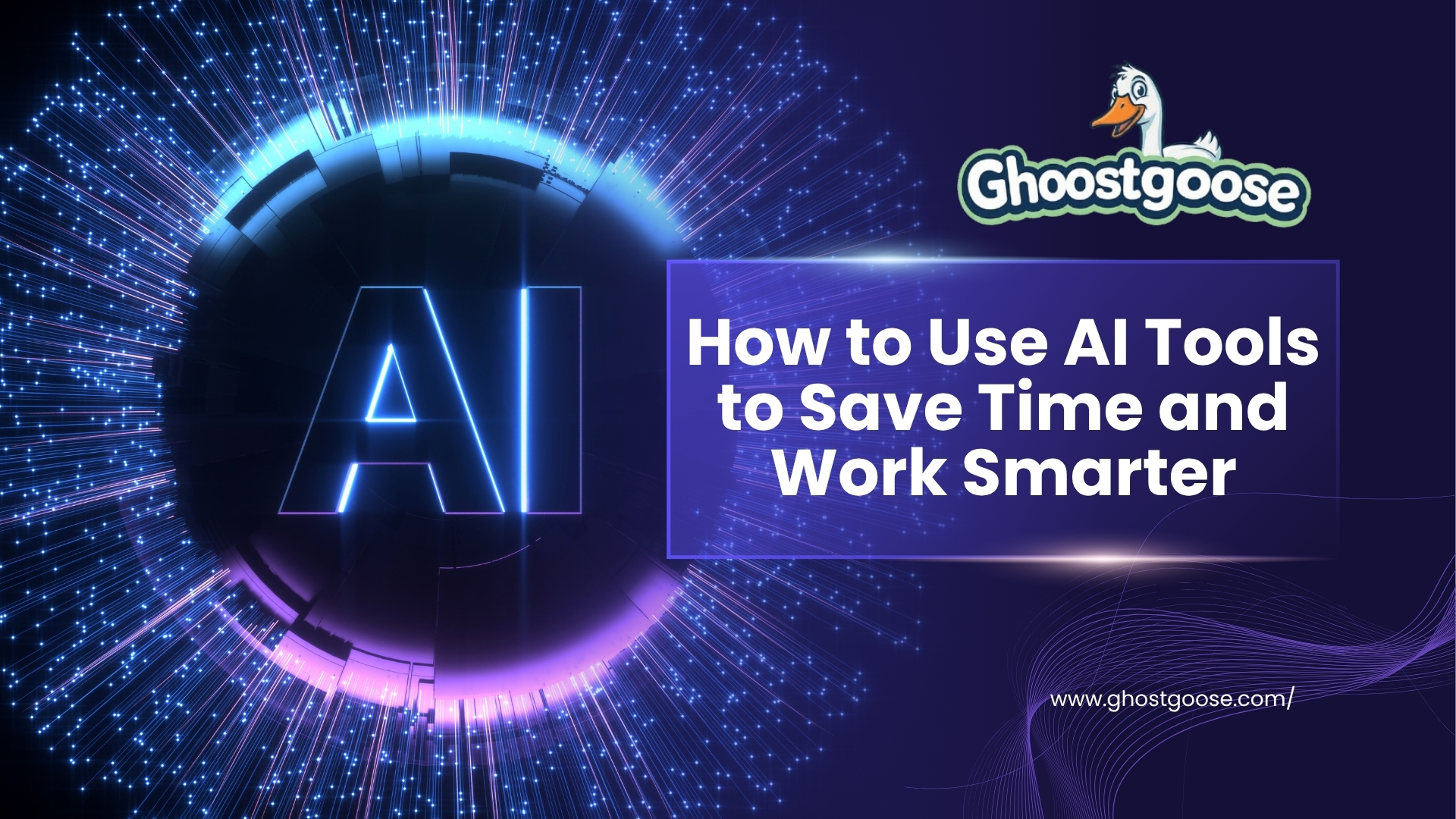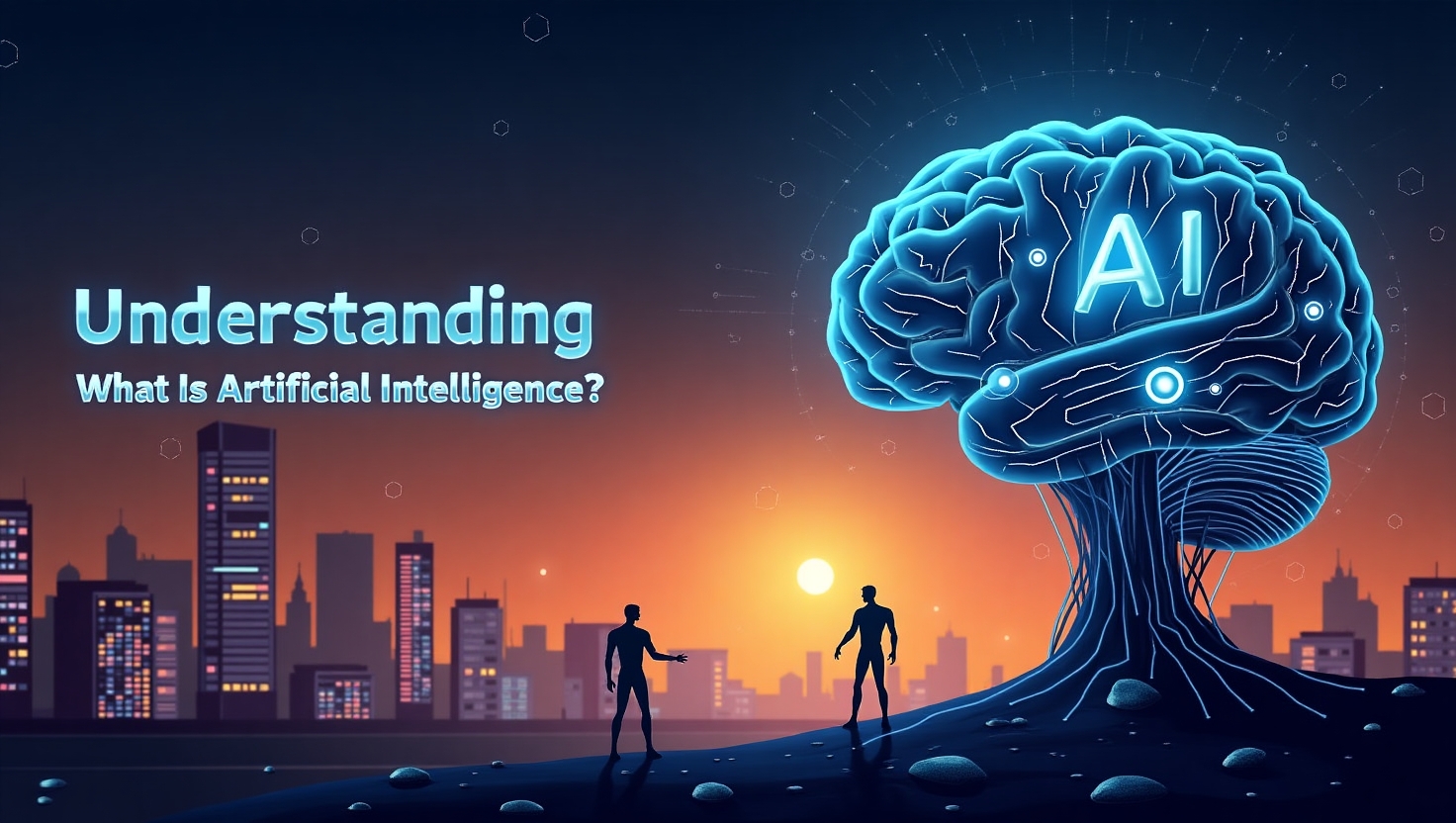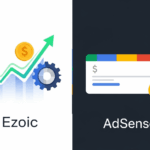Wi-Fi router USB port features can unlock private cloud storage, media sharing, and more—without monthly fees or advanced tech skills.
What Makes the Wi-Fi Router USB Port So Valuable?
Most people overlook the small USB port on the back of their routers. It’s easy to assume it’s for service technicians or rarely used hardware. In reality, this humble feature can turn your router into a personal data hub, media server, or even a remote cloud system. Imagine streaming videos directly from your own hard drive, sharing files between devices seamlessly, or setting up automated backups—all without relying on paid services.
A Real-Life Example:
James, a freelance video editor, saved over $120/year by replacing his Google Drive subscription with a 1TB external drive connected to his TP-Link Archer router. His family can now access vacation photos, edit videos collaboratively, and share project files remotely—just like with Google Drive, but faster and cheaper.
What Can You Actually Do with a Wi-Fi Router USB Port?
A Wi-Fi router USB port is more than a place to charge gadgets. Here are practical ways to use it:
Transform Your Router into a Personal Cloud
By connecting a USB storage device, you can configure your router to act like your own version of Dropbox or Google Drive.
- Access files from any device on the same network
- Set up remote access through FTP or dedicated apps (e.g., ASUS AiDisk, Synology DS File)
- No monthly fee, unlimited data
✅ Source: How-To Geek
Share Printers and Media Devices
If your printer supports USB connectivity, you can make it wirelessly accessible to every computer or mobile device in your house. Some routers even support USB speakers and media players.
Enable Automatic Backups
Use the port to create scheduled backups for your PCs or smartphones using tools like Time Machine (for Mac) or Windows File History. It’s a cost-effective solution that keeps your data safe without relying on external cloud services.
Top Routers That Support USB Port Features
Here’s a comparison of router models that are known for their advanced USB functions:
| Router Model | USB Version | Max Storage Capacity | Remote Access Support | Price Range |
|---|---|---|---|---|
| ASUS RT-AX88U | 3.1 | 4TB+ | Yes (AiDisk, FTP) | $250-$300 |
| TP-Link Archer AX73 | 3.0 | 2TB | Yes (TP-Link Tether) | $170-$200 |
| NETGEAR Nighthawk R7000 | 3.0 | 2TB | Yes (ReadySHARE) | $130-$160 |
| Synology RT6600ax | 3.2 Gen 1 | 16TB+ | Yes (DS Router App) | $300+ |
Real-World Use Cases That Might Surprise You
People are already using their router’s USB port in highly creative and useful ways. Here are some examples:
Personal Streaming Server
Plug in a USB drive filled with movies and music, and use DLNA or Plex to stream content directly to your smart TV or mobile device.
IoT & Home Automation Control
Advanced routers with USB ports can support USB dongles or hubs that control smart plugs, cameras, or even Zigbee hubs—effectively making your router the brain of your smart home.
Secure Encrypted File Sharing
Encrypt the USB drive using VeraCrypt or BitLocker, then share files only with selected users on the network for private collaboration.
Step-by-Step Guide to Setup USB on Your Router
If you’re unsure how to begin, follow this simple guide:
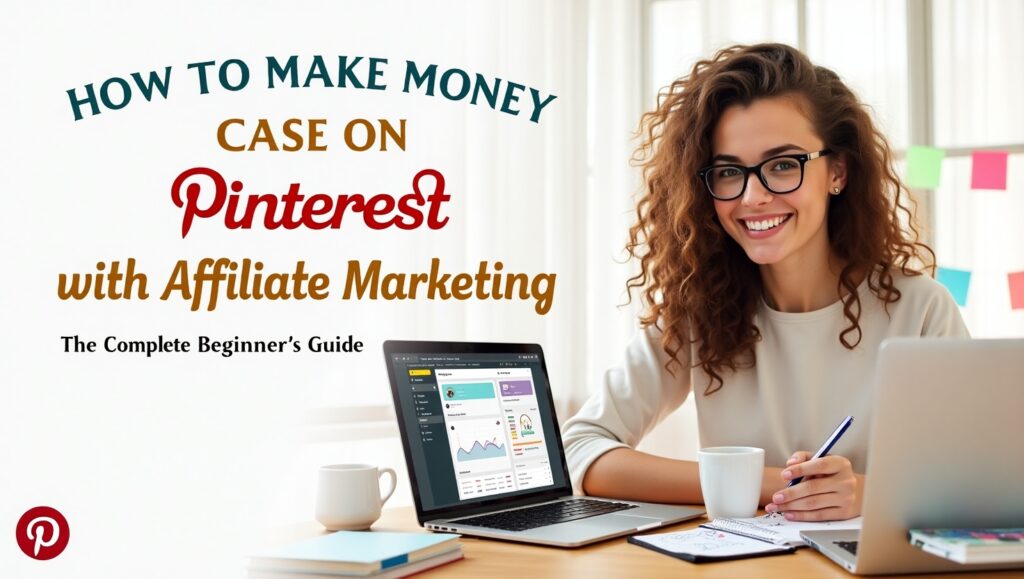
You May Also Like
Learn how to create viral Pinterest pins that not only grab attention but also drive real affiliate conversions.
Explore the Strategy- Check your router’s manual or look up the model online.
- Format your USB drive to NTFS or FAT32 (depending on router compatibility).
- Plug the drive into the Wi-Fi router USB port.
- Log into the router’s web interface (usually via
192.168.0.1or192.168.1.1). - Go to Storage/USB settings and enable the features you want (file sharing, FTP, etc.).
- Install optional mobile apps provided by your router brand for remote access.
Common Mistakes to Avoid
Using a USB port on a router isn’t difficult, but these mistakes can reduce performance or create risks:
- Using unsupported file formats like exFAT (check router compatibility)
- Skipping router firmware updates, which may add key USB features
- Connecting drives without enough power, especially for old hard drives needing external adapters
- Enabling open FTP access without passwords—this exposes your data
Is the Wi-Fi Router USB Port Secure?
Yes—if properly configured. Most modern routers offer password protection, FTP encryption, and access control. You can:
- Limit access to specific devices
- Create read-only folders
- Enable SSL for remote connections
Always change the default admin password of your router before setting up storage or cloud features.
Benefits Summary: Why You Should Use Your Router’s USB Port
Let’s recap the most compelling reasons:

- Save Money: No more monthly cloud or streaming subscriptions
- Data Control: You own your data, not a third party
- Accessibility: Access from anywhere, anytime
- Automation: Backups and sharing made easy
- Privacy: Keep files on your private network
Interactive Question: How Will You Use It?
Have you used your Wi-Fi router USB port yet?
Comment below what creative ways you plan to use it—media streaming, backups, personal cloud? Let’s inspire each other with smart tech use!
Final Thoughts
The USB port on your Wi-Fi router isn’t just an extra feature—it’s a gateway to advanced personal cloud solutions, seamless file sharing, and cost savings. With just a little setup, you can unlock a powerful, secure, and private network tool already sitting in your home.